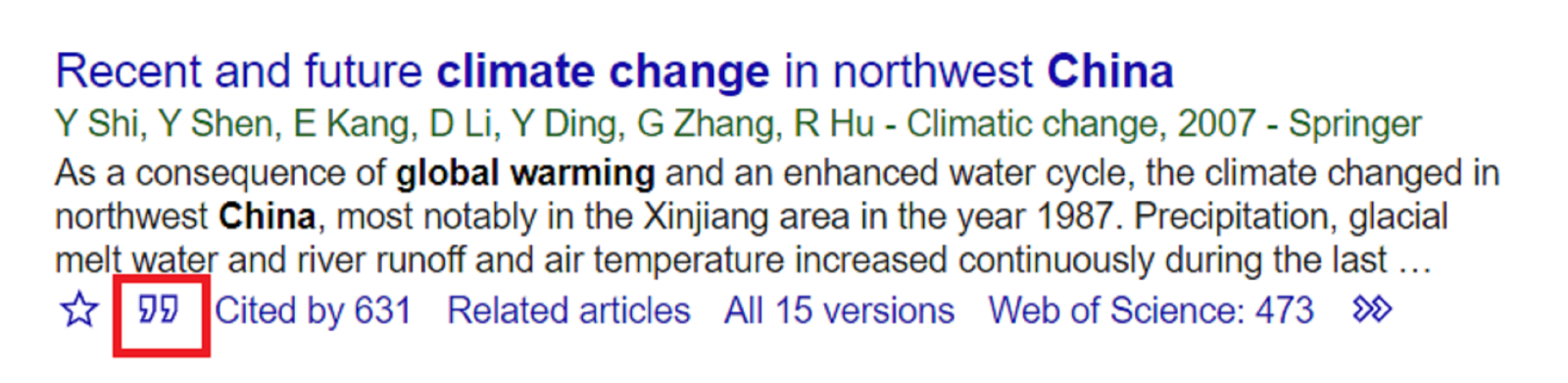Whakamahinga i te Kūkara Mātauranga Using Google Scholar
Use Google Scholar effectively with tips on searching, alerts, exporting references, and more.
Find full text articles
Adding Te Herenga Waka - Victoria University of Wellington in Google Scholar’s settings will ensure full text articles will be available to you from off-campus.
- Go to Google Scholar at https://scholar.google.com/
- Click the icon with three lines to open the Google Scholar menu
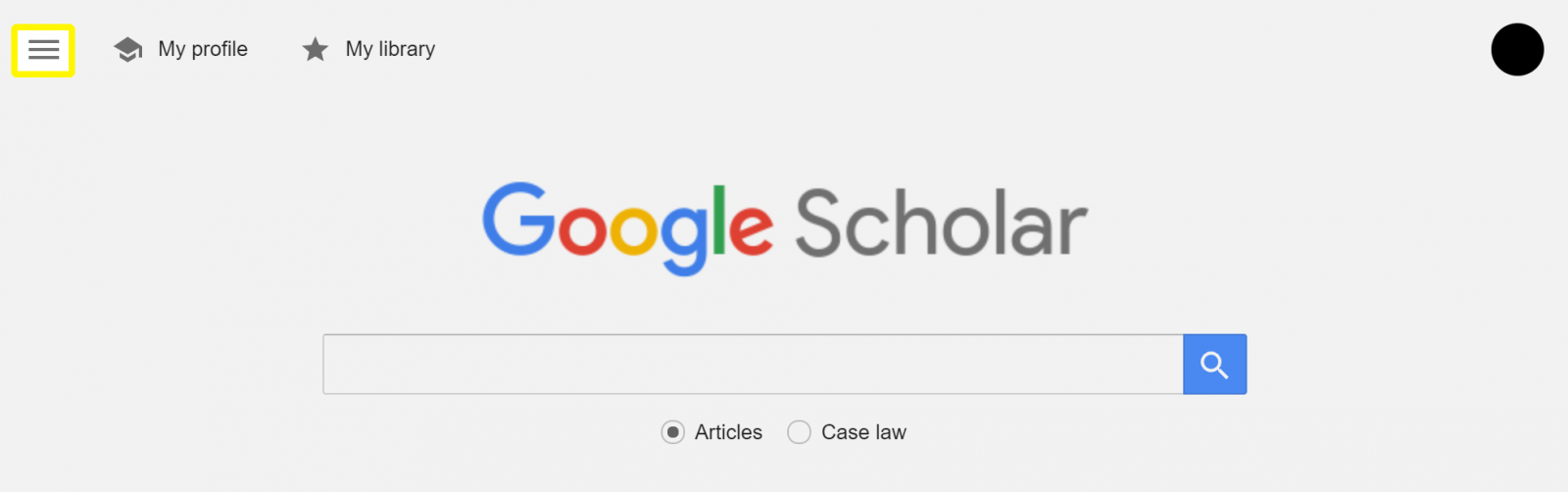
- Choose Settings, then Library link
- Enter "te herenga waka" in the search box (or something similar)
- Select "Te Herenga Waka - Victoria University of Wellington - Check @ Wellington"
- Click Save
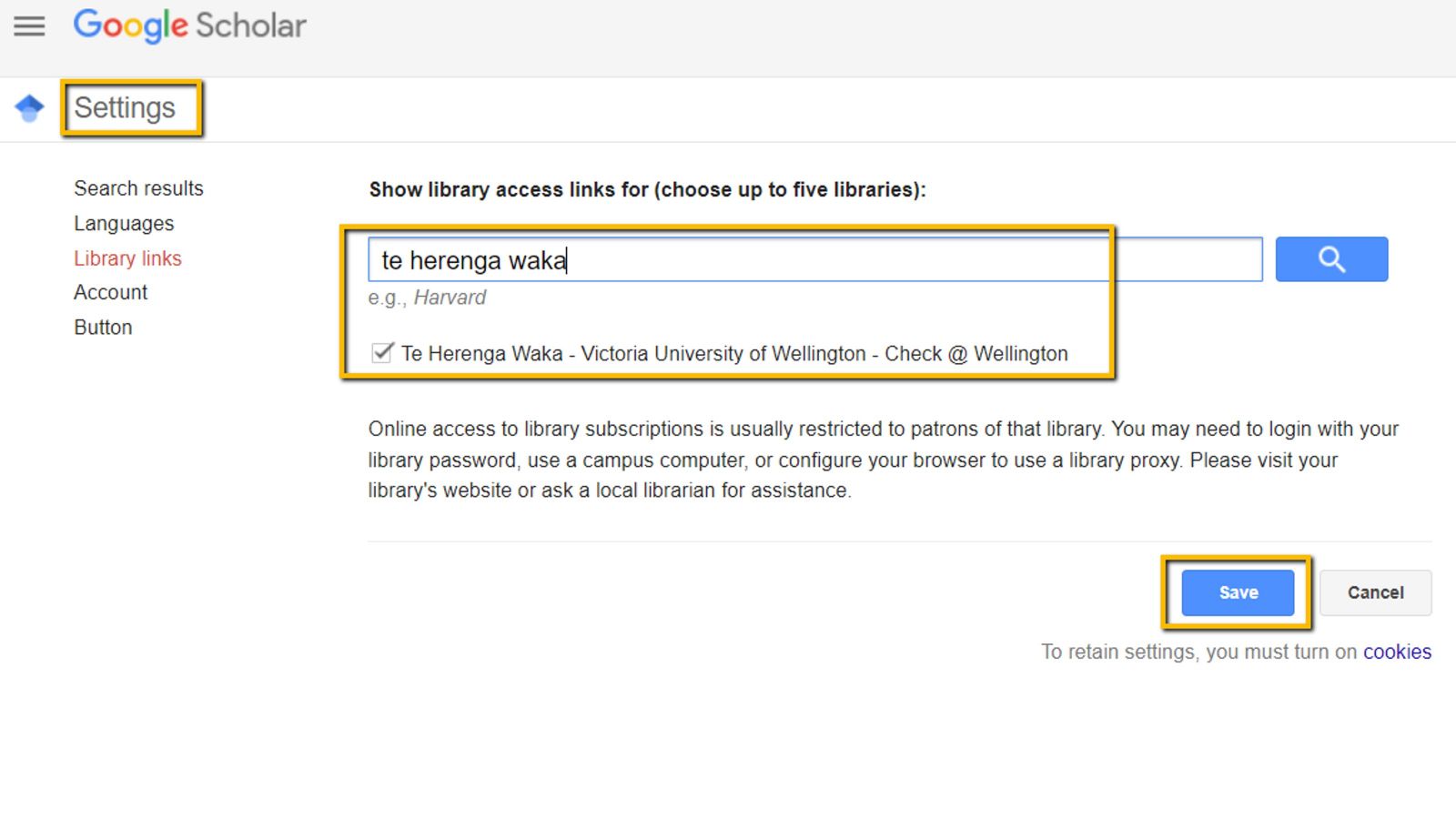
This will add a ‘Check @ Wellington’ link to the right of an article in your search results. Clicking on this will bring up the full text.
If there is no link, try clicking on the article title to see if it is freely available or search for the article in Te Waharoa.
Getting better results
Use "phrase searching", AND, OR to make your search more precise.
For example:
China AND ("climate change" OR "global warming")
Find recent papers
Your search results are normally sorted by relevance, not by date. To find newer articles, try the following options in the left sidebar:
- “Since Year” to show only recently published papers, sorted by relevance
- “Sort by date” to show the new content, sorted by date
- use the envelope icon to create an email alert for new content.
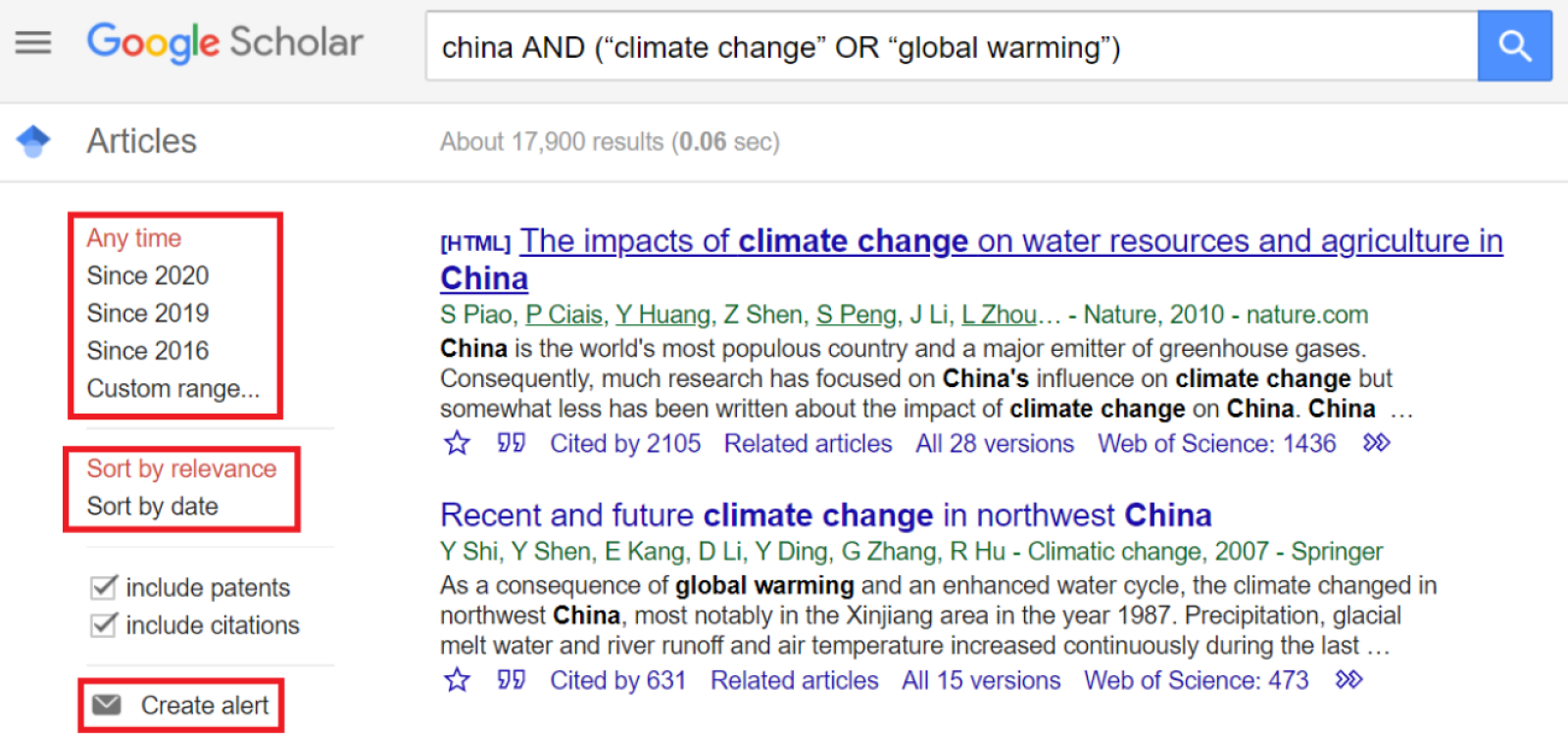
Find the research that has come after
Click "Cited by" on a result you like. This will show you a list of articles that included that article in their reference list.
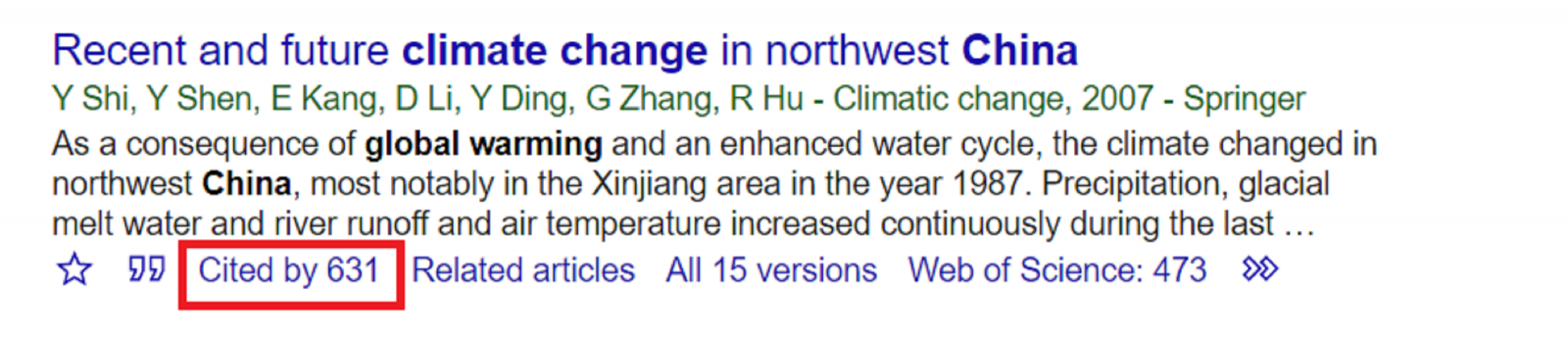
Referencing
To find an example of how to reference the result, click on the quotations icon. This will bring up an example, you will need to double-check this is accurate before submitting your assignment.